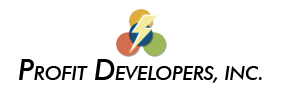SAXTAX Programs for Windows (95 & greater) are designed to print to HP compatible laser printers. The print job is actually handled by your Windows printer drivers and setup functions. We do not test our programs or guarantee printing on other types of printers (other than laser), but many users have reported good results with inkjet printers. Some of the known problems with laser printers and solutions to those problems are summarized below.
HP 1100 Printers
Symptoms. Usually, the signature area on page 1 of the Tangible and Intangible forms are missing data.
The Solution. Go to the printer properties and select different options on the Finishing Properties tab. (Exit SAXTAX first).
- Click on My Computer.
- Click the Printers folder.
- Put the pointer on your printer and right click. Select Properties.
- Select the Finishing tab.
- Select Custom.
- Select Details.
- In the Graphics Mode section, select the option Raster.
- In the Text Mode section, select Print True Types as Graphics.
Font Problems
The Problem. The return has strange characters. This is a fonts problem which only occurs on some computers.
The Solution.
First, determine if the problem is a fonts problem or a printer driver problem:
- Preview the return – If preview is garbled or not correct, the problem is fonts. Try Solutions 1 and 2. Correcting the fonts problem will probably also fix the printing problem.
- Print the return – If preview is okay but printing is garbled or not correct, the problem is printer driver. Go to Solution 3.
Solution 1
- Shut down and restart your computer (this should only be necessary for Windows 98).
- Go to Fonts in your Control Panel and delete the Txfnt files (all 6 files).
- Shut down your computer for at least 15 seconds and restart it
- Run the program and:
- Preview the return. If you still have a problem in preview, continue with Solution 2.
- If the return previews okay, print the return. If you have a problem in printing, go to Solution 3.
Solution 2
- In Windows Explorer, create a new folder TEMP under the FLINT folder
- Find the appropriate fonts file in the FLINT folder
- Font00.zip for Windows NT, 2000 and XP
- Font99.zip for Windows 98
- Unzip or copy the Txfnt files (all 6 files) to the TEMP folder.
- Shut down and restart your computer (only necessary for Windows 98).
- Go to Fonts in your Control Panel and
- Delete the Txfnt files (all 6 files).
- Select “Install New Font” under the File Menu.
- Browse for the new TEMP folder.
- Select All and click OK.
- Run the program and:
- Preview the return. If you still have a problem in preview, call our Tech Support.
- If the return previews okay, print the return. If you have a problem in printing, go to Solution 3.
Solution 3
- If you have an HP 4000 or 4100 series printer, install the PCL5e driver for the printer. This can be downloaded from www.hp.com
- In the SAXTAX Program Manager, select Printers under the Setup menu and use the PCL5e driver for printing your returns.
- If you still have a problem in printing, call our Tech Support
NOTE: If at any time you run into a problem that you cannot easily solve, please call SAXTAX Technical Support: 800-678-1789.