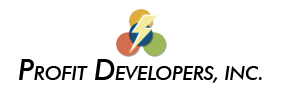Your first return
To prepare a tax return, first select the client and click the “Prepare Return” button or click the appropriate Toolbar shortcut. These questions deal with tax return preparation activities.
- I need to input information for a large number of assets, securities, shareholders, etc. In case of a power outage or other interruption, how can I make sure I won’t loose any of the data I have entered before I am finished?
- When I am entering asset, or schedule detail descriptions, I often have to retype the same names. Is this necessary?
- How can I enter a negative amount in a field that normally won’t allow it?
- I get an error ‘List index out of bounds’. What should I do?
- I get an error ‘Access violation’. What should I do?
- 1. “I need to input information for a large number of assets or securities. In case of a power outage or other interruption, how can I make sure I won’t loose any of the data I have entered before I am finished?”
- Client file data in your SAXTAX Windows Programs can be periodically saved to the hard drive by clicking the Disk Tool or choosing Save from the File Menu. After saving, you can continue working on the tax return.
- 2. “When I am entering asset, or schedule detail descriptions, I often have to retype the same names. Is this necessary?”
- Use the Toolbar button to repeat field data or entire records. Refer to your key help (F1) on these screens.
- 3. “How can I enter a negative amount in a field that normally won’t allow it?”
- With the cursor on that field, press the F2 key to bring up the calculator. Enter figures into the calculator so that the result is the negative amount you want. Press the F2 key again to enter or “paste” that amount in the field. Note, due to Dept of Revenue regulations, some fields on the Sales Tax Program will not accept negative numbers.
- 4. “I get an error ‘List index out of bounds’. What should I do?”
- Usually, this error is client specific (it does not occur with all clients) and is not a general program problem. Anytime you have a client file corruption, we will be happy to have our programming staff check it out for you. Call our Technical Support Department for instructions on sending us the corrupt file.
- 5. “I get an error ‘Access violation’. What should I do?”
- Usually, this error is preceded by some other error. In any case, you should try to close SAXTAX completely. You might have to press Alt+Ctrl+Delete and End Task. Usually, you can go back into the client file OK. If necessary, go to the network manager screen and unlock the file. If you continue to encounter the Access Violation, call our Technical Support Department.
NOTE: If at any time you run into a problem that you cannot easily solve, please call SAXTAX Technical Support: (772) 337-2921.